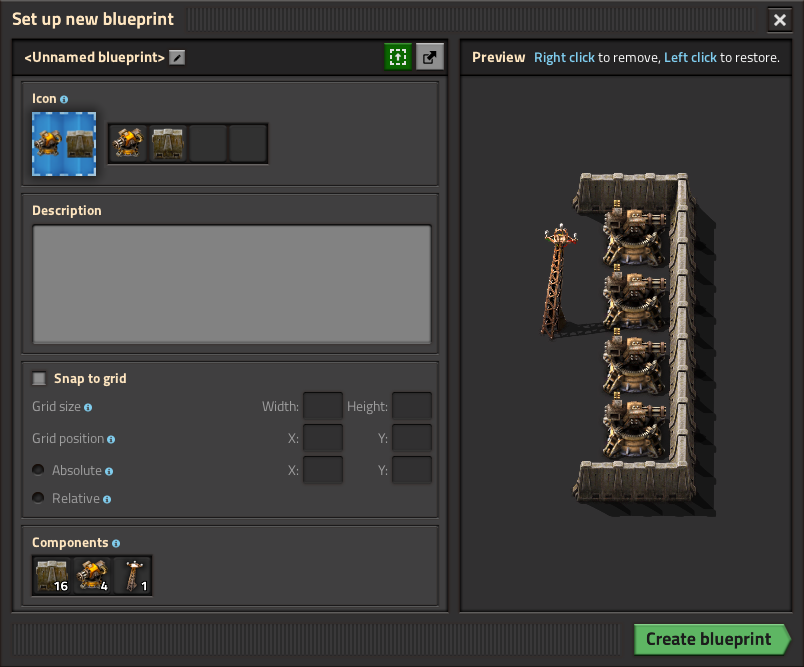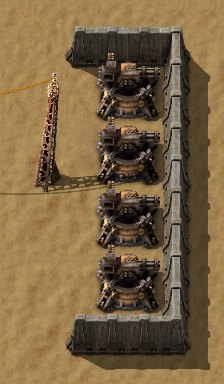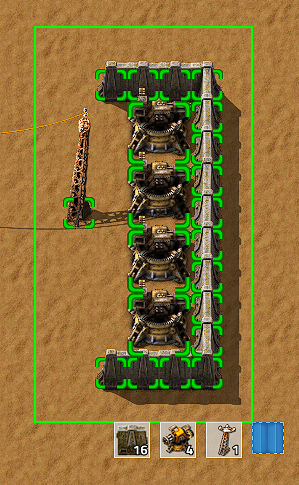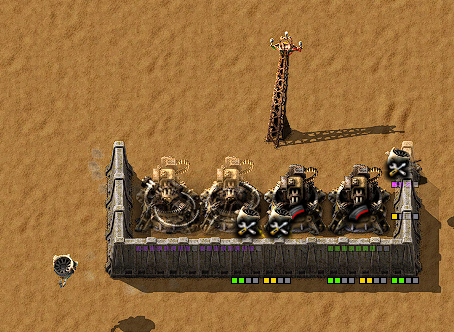Blueprint/zh: Difference between revisions
Leosfantasy (talk | contribs) No edit summary |
Leosfantasy (talk | contribs) No edit summary |
||
| Line 10: | Line 10: | ||
== 使用方法 == | == 使用方法 == | ||
新的蓝图可以通过点击蓝图对话框里的“新蓝图”按钮获取,此对话框可通过按B键或点击地图上方的蓝图图标打开。蓝图可以用来复制一套建筑布局。 | |||
举例来说,我们可以复制如图所示的小型激光防御阵: | 举例来说,我们可以复制如图所示的小型激光防御阵: | ||
| Line 19: | Line 19: | ||
=== 创建蓝图 === | === 创建蓝图 === | ||
点击工具栏或者物品栏中的蓝图图标来创建一个蓝图。当蓝图图标出现在鼠标指针旁边时,按住鼠标左键拖拽出所需大小的区域。被选中并将被存入蓝图的建筑物将会标有绿色正方形边框(如图所示)。当选中好所有需要复制的建筑物后,松开鼠标左键,“图标设置”菜单会被打开。 | |||
[[File:Blueprint-example-02.png]] | [[File:Blueprint-example-02.png]] | ||
| Line 52: | Line 52: | ||
右键点击蓝图可以查看或删除这个蓝图。删除后,蓝图会被清空并可以被重新设置。 | 右键点击蓝图可以查看或删除这个蓝图。删除后,蓝图会被清空并可以被重新设置。 | ||
== 导入/导出蓝图 == | |||
蓝图可以以字符串的形式导出,同时也可以导入相应的字符串来创建新的蓝图。这种方式使得玩家之间共享蓝图变得十分方便。这种文本字符串是一种base64编码的压缩JSON字符串,它包含了蓝图的所有信息。因此,使得解码/解压这种字符串,通过JSON格式文本改变蓝图属性再重新编码/压缩成已知的文本字符串格式成为可能。这样便允许玩家在游戏外编辑蓝图。 | |||
有关蓝图的JSON格式的完整解释请参考[[Blueprint string format]]. | |||
== 补充信息 == | == 补充信息 == | ||
| Line 58: | Line 64: | ||
* 若蓝图放置区域内存在其他建筑物阻碍蓝图放置,可以按住shift将未受阻碍的部分放置下去。 | * 若蓝图放置区域内存在其他建筑物阻碍蓝图放置,可以按住shift将未受阻碍的部分放置下去。 | ||
* 上述技巧可以用于清除放置区域的石块或树木。 | * 上述技巧可以用于清除放置区域的石块或树木。 | ||
* 蓝图的最大尺寸为10k x 10k{{L|Tile}}. | |||
* 蓝图的最大尺寸为10k x 10k. | |||
* 蓝图可以存放在{{L|Blueprint book}}。这样就可以只占用一个物品栏而存放无数个蓝图。 | * 蓝图可以存放在{{L|Blueprint book}}。这样就可以只占用一个物品栏而存放无数个蓝图。 | ||
Revision as of 08:57, 26 November 2018
蓝图 (建设规划)是一种包含建筑物布局的物品。蓝图可以用来复制或者粘贴厂区建筑的各个部分。已有建筑的区域可以被选中并存入蓝图中。放置蓝图时,地图上会出现整个建筑布局的虚影。这个虚影可以为我们手动放置建筑提供参考,但更常见的做法是直接交给建设机器人自动完成建筑的放置。
成就

|
包工头 使用建设机器人铺设100个机器。 |

|
养尊处优的包工头 使用建设机器人铺设的机器数量超过人工放置的机器数量。 |
使用方法
新的蓝图可以通过点击蓝图对话框里的“新蓝图”按钮获取,此对话框可通过按B键或点击地图上方的蓝图图标打开。蓝图可以用来复制一套建筑布局。
举例来说,我们可以复制如图所示的小型激光防御阵:
创建蓝图
点击工具栏或者物品栏中的蓝图图标来创建一个蓝图。当蓝图图标出现在鼠标指针旁边时,按住鼠标左键拖拽出所需大小的区域。被选中并将被存入蓝图的建筑物将会标有绿色正方形边框(如图所示)。当选中好所有需要复制的建筑物后,松开鼠标左键,“图标设置”菜单会被打开。
图标设置
“图标设置”菜单的左上方有四个图标槽。游戏会根据蓝图中建筑物的数量来自动预生成图标的种类和数量。只需点击想要的图标便可将其更改为蓝图的图标样式。
“图标设置”菜单右上方有两个图标,分别为“创建蓝图”和“取消蓝图”。鼠标移至“创建蓝图”可以预览创建后的蓝图图标样式。
蓝图内建筑物的总数量显示在菜单底部。
确认设置无误后便可创建蓝图,否则可以取消蓝图。取消并不会消耗蓝图。创建好的蓝图会自动存放在工具栏或者物品栏中(若物品栏和工具栏已满,则直接掉在地上)
放置蓝图
若要使用/放置蓝图,只需选中工具栏或物品栏中已创建的蓝图。蓝图中的建筑布局会跟随显示在鼠标指针上。按r键可以旋转整个建筑布局。蓝图可以放置在机器人指令平台100x100的绿色(或橙色)区域内的任何位置,或者放置在模块装甲中机器人指令模块的范围内。
放置蓝图后,建筑布局是以虚影的形式存在。建设机器人将会开始从物流网络/玩家物品栏(若使用机器人指令模块)取得所需物品,并按照建筑布局的虚影一一对应放置建筑物。所需物品需要存放在物流网络中的主动供货箱(紫箱),被动供货箱(红箱)或被动存货箱(黄箱)。
查看和删除蓝图
右键点击蓝图可以查看或删除这个蓝图。删除后,蓝图会被清空并可以被重新设置。
导入/导出蓝图
蓝图可以以字符串的形式导出,同时也可以导入相应的字符串来创建新的蓝图。这种方式使得玩家之间共享蓝图变得十分方便。这种文本字符串是一种base64编码的压缩JSON字符串,它包含了蓝图的所有信息。因此,使得解码/解压这种字符串,通过JSON格式文本改变蓝图属性再重新编码/压缩成已知的文本字符串格式成为可能。这样便允许玩家在游戏外编辑蓝图。
有关蓝图的JSON格式的完整解释请参考Blueprint string format.
补充信息
- 蓝图制作好后可以无限次使用.
- 若蓝图放置区域内存在其他建筑物阻碍蓝图放置,可以按住shift将未受阻碍的部分放置下去。
- 上述技巧可以用于清除放置区域的石块或树木。
- 蓝图的最大尺寸为10k x 10k格.
- 蓝图可以存放在蓝图簿。这样就可以只占用一个物品栏而存放无数个蓝图。
历史更新
- 0.15.0:
- Blueprint library: Allows for keeping players blueprints between individual game saves and allows sharing blueprints in multiplayer games.
- The build rotation of each blueprint is remembered independently of the general item build rotation.
- Alternative select with blueprints (shift + select) skips the blueprint setup GUI.
- Added ability to export and import blueprints, blueprint books, and deconstruction planners as strings.
- Blueprints, blueprint books and deconstruction planners are obtainable from the library GUI with no crafting cost.
- 0.14.15:
- Changed the clear blueprint icon to the trashcan icon and moved it to the left of the cancel button, to make it less confusing for users.
- 0.13.13:
- Added entity prototype flags not-blueprintable and not-deconstructable, so these can be controlled by mod makers.
- 0.13.9:
- Added tips and tricks for pasting wagon slots and cycling in blueprint book.
- 0.13.7:
- Rocks can be mined while holding blueprints.
- 0.13.5:
- Blueprints with labels will now show the label when holding them in the active hand.
- 0.13.0:
- Blueprints can now be edited.
- Added the blueprint book item, can hold multiple blueprints in one item.
- Modules are now supported by blueprints.
- Optimized drawing of connections between roboports in blueprints.
- Virtual signals can be used in blueprint icons.
- 0.12.2:
- Enabled swapping held blueprints with other blueprints directly.
- Force building blueprints will mark colliding trees for deconstruction.
- 0.12.0:
- Enabled mining trees/ghosts while holding blueprints to be built.
- Building blueprints over existing ghosts restores the ghost's life time.
- Proper blueprint centering.
- 0.11.18:
- Blueprints can be built over things marked for deconstruction.
- Blueprints can be force built by shift clicking.
- 0.10.2:
- The rotation of turrets in blueprints no longer matters when testing for entity collision.
- 0.10.0:
- Blueprints can copy circuit network connections.
- Miners in blueprints are now ignored if they are non-functional.
- An inserter's logistic conditions are copied when blueprinting.
- 0.9.4:
- Limit the size of the blueprint preview, so it is usable for very large blueprints.
- 0.9.2:
- The train stop and lab built from blueprints are now given dedicated names.
- 0.9.0:
- Introduced