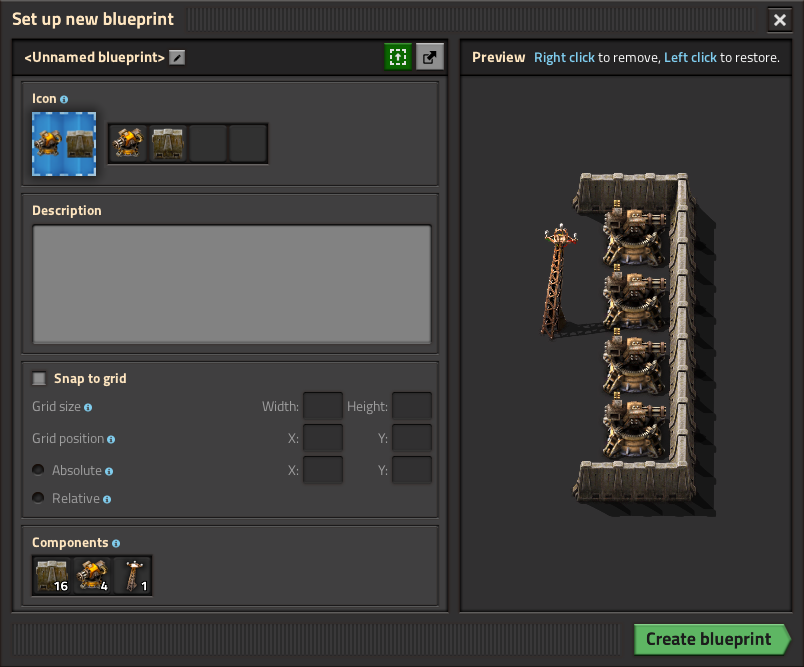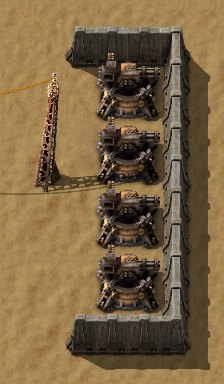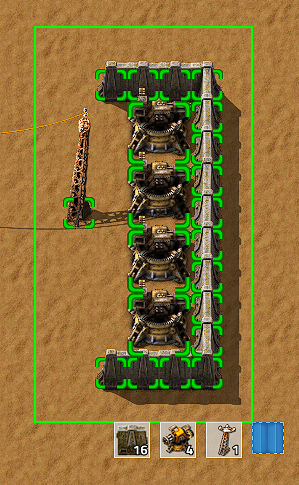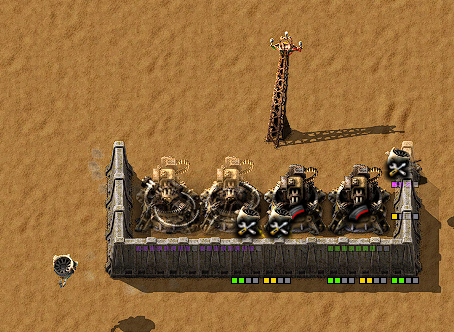Blueprint/zh: Difference between revisions
(Changed links going to redirect to direct links.) |
Leosfantasy (talk | contribs) (→补充信息) |
||
| Line 52: | Line 52: | ||
Right clicking on a blueprint allows you to can view and clear it. By clearing it, it will become blank can be set again. | Right clicking on a blueprint allows you to can view and clear it. By clearing it, it will become blank can be set again. | ||
== | == 补充信息 == | ||
* | * 蓝图制作好后可以无限次使用. | ||
* To place a blueprint that is blocked by existing buildings you can hold shift to place the things that aren't blocked. | * To place a blueprint that is blocked by existing buildings you can hold shift to place the things that aren't blocked. | ||
* Buildings marked for destruction will not block placing a blueprint. The building cannot be placed until a construction bot can remove it. This can cause an item outside the construction zone to block construction of a 2x2 building on the edge of the zone. | * Buildings marked for destruction will not block placing a blueprint. The building cannot be placed until a construction bot can remove it. This can cause an item outside the construction zone to block construction of a 2x2 building on the edge of the zone. | ||
Revision as of 06:00, 22 November 2018
蓝图可以帮助玩家复制一个工厂的各个组成部分,并借助Construction robot将其粘贴到另一处。
成就

|
包工头 使用建设机器人铺设100个机器。 |

|
养尊处优的包工头 使用建设机器人铺设的机器数量超过人工放置的机器数量。 |
使用方法
空白的blueprint可以通过点击蓝图对话框里的“新蓝图”按钮获取(此对话框可通过按B或点击右上角的蓝图图标打开)。
空白的blueprint可以用来复制一些建筑。
举个例子,你可以复制如图所示的小型激光防御阵:
创建一个蓝图
你可以从工具栏或者背包中选中
To create a blueprint select the blueprint item out of the toolbar or the inventory. With the blueprint icon shown next to the mouse cursor, click and hold the left mouse button and drag a box as large as needed. All buildings which will be included in the blueprint will be highlighted with a green square. Once everything to 'copy' is inside the drag box, release the mouse button, and the 'Blueprint icon setup' menu will open.
Blueprint icon setup
On the top left of the 'Blueprint icon setup" menu there are four icon slots. The game chooses automatically the number of icons and which are pre-selected depending on the number of buildings that are included. This can be changed by simply clicking on the icons to choose the desired ones.
On the top right there are two icons to 'create blueprint' and 'cancel blueprint'. The 'create blueprint' icon will also show a preview of how the blueprint icon will look after creation. The 'Blueprint preview' just shows the preview of the blueprint.
On the bottom the 'Total' number of buildings included in the blueprint is shown.
Finally, create the blueprint if everything is fine or cancel it. Canceling does not consume the blueprint item. The created blueprint will be in the tool belt or the inventory (or dropped to the ground if no tool belt/inventory slot is available).
Placing the blueprint
To use/place the created blueprint select it from the tool belt or inventory. The whole building setup of the blueprint will be shown at your mouse cursor. It is possible to place it rotated, press the default key r to rotate. The blueprint can be placed anywhere inside the green (or orange) 100x100 area of a Roboport, or within range of a personal roboport installed in modular armor.
After the blueprint gets placed somewhere, the buildings are placed as ghost buildings. Construction robots will now start to pick up the needed items from the construction network/the player inventory (if using a personal roboport) and place them at the ghost buildings. The required items need to be in the network in an Active provider chest, a Passive provider chest or a Storage chest.
Viewing and clearing a blueprint
Right clicking on a blueprint allows you to can view and clear it. By clearing it, it will become blank can be set again.
补充信息
- 蓝图制作好后可以无限次使用.
- To place a blueprint that is blocked by existing buildings you can hold shift to place the things that aren't blocked.
- Buildings marked for destruction will not block placing a blueprint. The building cannot be placed until a construction bot can remove it. This can cause an item outside the construction zone to block construction of a 2x2 building on the edge of the zone.
- It is unknown if there is a limit for the size of a blueprint. But it is at least bigger then one screen, even when zoomed out all the way.
- Placing very large blueprints can be problematic when parts of it are out of the roboport construction area. If roboports are part of the blueprint and are placed inside the construction area they will extend the logistics zone as soon as it is powered up.
- Since 0.13, blueprints can be stored in a Blueprint book. This can store many blueprints while taking only one inventory spot.
- Editing a blueprint is not possible, it always has to be re-created after clearing.
History
- 0.15.0:
- Blueprint library: Allows for keeping players blueprints between individual game saves and allows sharing blueprints in multiplayer games.
- The build rotation of each blueprint is remembered independently of the general item build rotation.
- Alternative select with blueprints (shift + select) skips the blueprint setup GUI.
- Added ability to export and import blueprints, blueprint books, and deconstruction planners as strings.
- Blueprints, blueprint books and deconstruction planners are obtainable from the library GUI with no crafting cost.
- 0.14.15:
- Changed the clear blueprint icon to the trashcan icon and moved it to the left of the cancel button, to make it less confusing for users.
- 0.13.13:
- Added entity prototype flags not-blueprintable and not-deconstructable, so these can be controlled by mod makers.
- 0.13.9:
- Added tips and tricks for pasting wagon slots and cycling in blueprint book.
- 0.13.7:
- Rocks can be mined while holding blueprints.
- 0.13.5:
- Blueprints with labels will now show the label when holding them in the active hand.
- 0.13.0:
- Blueprints can now be edited.
- Added the blueprint book item, can hold multiple blueprints in one item.
- Modules are now supported by blueprints.
- Optimized drawing of connections between roboports in blueprints.
- Virtual signals can be used in blueprint icons.
- 0.12.2:
- Enabled swapping held blueprints with other blueprints directly.
- Force building blueprints will mark colliding trees for deconstruction.
- 0.12.0:
- Enabled mining trees/ghosts while holding blueprints to be built.
- Building blueprints over existing ghosts restores the ghost's life time.
- Proper blueprint centering.
- 0.11.18:
- Blueprints can be built over things marked for deconstruction.
- Blueprints can be force built by shift clicking.
- 0.10.2:
- The rotation of turrets in blueprints no longer matters when testing for entity collision.
- 0.10.0:
- Blueprints can copy circuit network connections.
- Miners in blueprints are now ignored if they are non-functional.
- An inserter's logistic conditions are copied when blueprinting.
- 0.9.4:
- Limit the size of the blueprint preview, so it is usable for very large blueprints.
- 0.9.2:
- The train stop and lab built from blueprints are now given dedicated names.
- 0.9.0:
- Introduced