Railway
For the research see Railway (research)
The Railway is one of the big transport methods in Factorio. Although the installation of such an network is sometimes complicated and takes a lot of resources and space, it is especially over large distances more efficient and faster than belts and robot logistics.
Besides the use as transportation medium it must be said here, that driving trains is really fun. :)
Railway isn't learned in an instant! It takes some minutes to learn the basics. After one hour you should be able to automate your transport. For the expert knowledge how to manage a big network it takes some hours to really understand train signals and schedules.
Beginner
This section covers how to build track, assemble trains and get moving. This enables manual transports over large distances using trains.
- Railway/Tutorials
- Sometimes a picture/video says more than a thousand words.
- Railway/Do not cross the tracks
- A train is very fast, take care! Entering/exiting a moving train is possible, but dangerous.
- Vehicle/Train/Defence
- Defend yourself as trains are a priority target of Enemies.
Tracks
| Straight rail | Curved rail |- |
Switches, crossings, everything has to be built out of the two basic elements (straight/curve) manually. According to FFF #113/#114 the 0.13 will already include a build-by-drag feature to make building tracks easier and faster.
Raster of tracks
Rail items can be placed in a two-square-raster only, the tracks needs two Tiles width. For an advanced gameplay (for example if you make plans for a train station, before you researched trains) it is important, that you can place tracks only on even tile-coordinates. You can see the coordinates of the tile you are moving with the cursor, if you turn on the Debug mode, select "show-tile-grid" or/and "show-detailed-info".
Curves
To do a 90 degree turn 2 Curved rails and 1 Straight rail is needed. The Straight rail has to be placed in diagonal orientation to fit the gap between the two Curved rails.
Switches
- There is no optical sign for a working switch. You simply have to place a Curved rail overlapping on a Straight rail (or vice versa) to form a switch. In other words: You can create 3-way-switches at nearly every point of your track by mixing curves with straight rails.
- The crossing of two straight tracks is not usable as switch, but they are connecting the blocks. See Railway network/Block and Signals.
- It is no problem to create parallel tracks, but it's currently a big problem to switch from one track to the other parallel track, if there is no space between them: The curves doesn't enable it. So it is eventually a good idea to create parallel tracks, by leaving two tiles space (size of one track-width) between them. This enables also to create left-hand sided traffic, because you can place the signals and train stops between the tracks.
Other
- Known bug: In v0.8.8 you cannot place diagonal parallel tracks directly besides, because two trains in both directions will crash (Collision box to big, see Close Diagonal Trains collide
- Use the debug-mode (Press F6) to see and understand better, how the tracks are bound together
- FFF #113 Better Rail Building: http://www.factorio.com/blog/post/fff-113
- FFF #114 Better Train Conditions: http://www.factorio.com/blog/post/fff-114
Trains
| Diesel locomotive | Cargo wagon |- |
- A train is a consist of at least one locomotive, but you can add multiple locomotives to increase acceleration and Cargo wagons to enable the train to transport items.
- Manual driving is possible in both directions with one locomotive, although driving backwards is way slower
- Automatic driving is only possible in direction of facing of locomotives, with one loco the train can only move forward. To make the train drive in both directions add locos facing both directions
- A train needs fuel to drive, fuel can be added by inserters or manually using the GUI
TODO: Add images of both GUI screens of trains
Trains inventory is only used for Fuel. To transport items Cargo wagons have to be attached to the train. Simply place them close to the existing train, a graphic will show you that they will be attached. The cargo wagons can be filled manually or by adjacent inserters.
Advanced
This section covers items used to make trains automatically transport items between stations. To fully understand you should be familiar with the Beginner Section.
Automated rail transportation
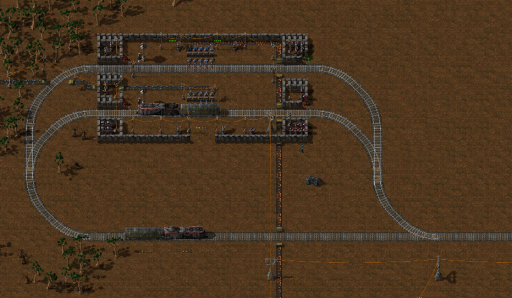
| Train stop |- |
- Train stop
- The item that marks the position for the locomotive to stop.
- Train Station
- The complete facility around one or more Train stops including un/loading machinery, defense structures, refueling/repair installations.
Track Layout
For track layout there are 2 common options on how to operate:
- Circular - higher efficiency in large networks
- Trains move only in one direction driving a circle
- requires turning loops
- extremely powerful when using a "two-track" layout, one track for each direction
- high chance of gridlocks when not signaled properly
- Linear - easier to setup, cheaper at beginning
- Trains drive in two directions on the same track
- lower cost for tracks, but minimum of 2 engines per train
- high waiting times when operating multiple trains
Train stop
- the train will search for a path to stop with the Train stop on its right hand side in driving direction
- You need at least two Train stops to make your train drive between them
- depending on your layout you will need turning loops or not
- Check your tracks by driving the full route once manually
- keep in mind to add refueling to your train stations, otherwise trains can run dry in dangerous area
Schedule
- When right-clicking on the locomotive you can set up a schedule:
- The lower window are the list of all existing train stops,
- the upper window is the route, the train should do.
- You can open the map (M) to see all stop-names.
- The highlighted entry is the current target.
- Hit the +-button to add a train stop below the above selected train stop.
- Railway network/Train schedule: Time which the train will wait at the selected train stop.
For the other functions see the mouse hover info.
Troubleshooting
Train doesn't move
- Is the train fueled?
- Is the train facing the right direction?
- Is another train in the same block?
No path
- Is the track working properly?
- Is the next Train stop placed on right-hand side?
- Are signals set correctly, if any?
Rail signals
| Rail signal | Rail chain signal |- |
To make the understanding of Railsignal and their behavior and effects easier we start with some definitions:
- Rail segment
- A piece of track. There are just Straight rail and Curved rail.
- Segment
- A single path of continuous rails, a track without intersections or switches. This becomes important when you want to use Signals. You can see the number of the current segment when hovering over the track.
- Block
- A set of segments. Every connected segment belongs to one block, no matter whether a train can drive on it or not, and even if it can be driven only in one direction (for example a joining switch: the other segment of the switch belongs to the same block!). You can see the current block numbers of a rail piece in the info section. See also this forum post for a good explanation about blocks.
Researching Rail signals enables to drive more trains.
- Railway/Signal
- Railway/Multiple trains
- Railway/Rail info - hovering a rail-segment reveals some important information
- Railway/How to see the blocks (about for turning debug mode, rail info on and better visibility in the next versions)
- Railway/Deadlocks
- Railway/Automated transport - all about
- Railway/Train path finding - how the trains find their path
Expert
This section contains further links to in-depth knowledge. Warning: Articles in this section reveal internal game mechanics and statistics, if you like optimizing and tweaking yourself you should stop reading now.
About Trains
- Vehicle/Train/Wagon: A wagon is like a rolling chest, but the inserters can insert into it from a further distance.
- Vehicle/Train/Driving: You can enter a train by pressing the default key Enter.
- Vehicle/Train/Reverse driving: Possibilities to drive into the other direction when in automatic mode.
- Railway/Mixed transports - moving different items in wagons
- Railway/Size of trains - about the handling of equal and different train sizes
- Railway/Train make-up - about how long trains should be.
- Vehicle/Train - the handling of loco and wagon
About train stations and stops
- Railway/Train stops - don't mix train stops with train stations!
- Railway/Train stations - about the loading/unloading of trains
- Railway/The renaming-of-train-stop-trick: What happens, if you give a train stop the same name, as another train stop?
- Railway/Multiple trains/Single track: It is possible to operate multiple trains on one track.
Tipps & Tricks
- About a supply train following you to your outpost: http://www.factorioforums.com/forum/viewtopic.php?f=5&t=6203
- You can lay rails by sitting inside of the train:
Relationship to OpenTTD
Factorio's railway system works basically exactly the block signals in Open Traffic Tycoon Deluxe. If you ever played that game you will find some elements also in Factorio. If not, you can learn from their documentation.

