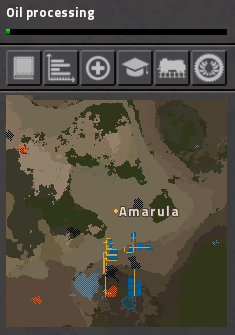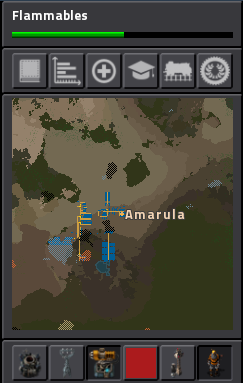User:Amarula/Minimap
The minimap is located in the top right hand corner of the Factorio display. It includes:
- a research bar;
- a row of icons to access a number of game screens;
- a minimap showing an overview of the map; and
- in map view, a second row of icons to access a number of map views.
Research bar
The top row of the minimap contains a research bar. When no research is in progress, the research bar provides instruction on starting new research. When research is started, the research bar visually displays the progress of the research. The display does not indicate the cost of the research, only the relative progress. That is, the length of the bar is the same regardless of whether the research costs 10 or 1000 science packs.
Minimap icons
Underneath the research bar on the minimap is a row of icons. The minimap icons provide access to the following elements:
- Blueprint library (B)
- Production statistics (P)
- Bonuses
- Tutorials
- Trains
- Achievements
Map overview
The bottom pane of the minimap shows an overview of the map, centered on the player. It shows the player, other players in view in a multiplayer game, enemy forces, resources and terrain. Unlike the Map view, the player cannot click on resources to confirm the type and amount.
Map view
When the map view is displayed, (eek we need a page describing the map) by default by pressing the M key, the minimap shows an additional row of icons. The additional icons in the map view:
- Turn logistic network view on and off
- Turn electric system view on and off
- Turn turret coverage on and off
- Turn pollution view on and off
- Turn train stop names on and off (to reduce clutter on the map)
- Turn player names on and off (to remove interference and map clutter)
In the map view, hovering over resources confirms the type and amount of resources. While enemies and enemy bases show up in bright red, there is no confirmation of the type or number of enemies. Trees kind of show up on the map but there is no confirmation of the type or density of forest.
In map view, the player can right-click to insert or delete a label. Any game icon can be associated with the label. This can be used to plan out the placement of mines, factories and defenses.
See also
- Minimap icons:
- https://wiki.factorio.com/User:Amarula/Blueprint_library
- Production statistics
- We need a page explaining the bonuses screen!
- Tutorials
- Railway We also need a page explaining the trains screen!
- Achievements
- Map minimap icons:
- Logistic network
- Electric system
- Do we need a page to explain turret coverage, or should it be added to one of the existing turret pages (Gun turret, Laser turret, or Flamethrower turret). The Gun turret page does not describe how you can see turret coverage when placing the turret, which would lead in nicely to a description of the turret coverage available in the map view.
- Pollution
- I think turning train stop names on and off is self-explanatory, could include a second reference to railway.
- I think turning player names on and off is self-explanatory.