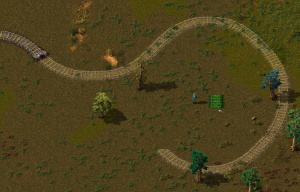Rail planner: Difference between revisions
m (Added info about last rail rotation when using ghost planner.) |
LowBattery (talk | contribs) |
||
| Line 31: | Line 31: | ||
== See Also == | == See Also == | ||
* [[ | * [[Rail]] | ||
* [[Railway]] | * [[Railway]] | ||
* [[Train]] | * [[Train]] | ||
Revision as of 11:26, 30 March 2017
The rail planner is a new feature introduced with Version 0.13 that allows tracks to be built in a more intuitive way that they had previously been built.
Instructions
Starting the planner
To use the rail planner, craft and place a single rail, then mouseover the rail that was placed while still holding rails in hand. A green arrow/triangle should appear, like the example on the right.
Then, choose the type of planner by either left clicking or shift-left clicking the triangle.
Manual Planner
The manual planning mode can be selected by left clicking on the triangle that appears. This will allow the player to place rails close range, about 10 rails at a time at max. The rails will be placed towards the cursor, simply aim with the cursor and left click again to place. This will be repeated. To escape the planner, press Esc to release the planner.
Ghost Planner
The Ghost planning mode can be used to place longer stretches of rail at once, by creating ghosts of rails that can be filled in by construction robots, either from roboports or a personal roboport. To use ghost planning mode, shift-left click the green starter triangle. Then, move the cursor to where you want the rail to terminate, press R to rotate the last rail to the desired rotation, and left-click to place the ghost rails.
The AI will find a path from the starter location that does not go through obstacles, instead weaving and winding between them. If you'd rather the rail planner choose the shortest route, shift-left click to place. Trees and stone rocks in the way will be marked for deconstruction. To escape the planner, press Esc or Q.