Railway/Automated transport: Difference between revisions
Campos.ddc (talk | contribs) (Fixed operator logic precedence for train wait conditions) |
(Remove unnecessary links, multiple grammar fixes) |
||
| Line 1: | Line 1: | ||
{{DISPLAYTITLE:Automated transport}} | {{DISPLAYTITLE:Automated transport}} | ||
{{sublinks}}__NOTOC__ | |||
{{sublinks}} | |||
__NOTOC__ | |||
[[File:train-schedule-gui.png|thumb|300px|The new train GUI since 0.13 (schedule tab): 1 - switch between automatic and manual driving mode; 2 - add new train stop; 3 - delete selected train stop; 4 - send train to selected train stop; 5 - add wait condition for selected train stop; 6 - delete selected wait condition; 7 - change logical mode of selected wait condition]] | [[File:train-schedule-gui.png|thumb|300px|The new train GUI since 0.13 (schedule tab): 1 - switch between automatic and manual driving mode; 2 - add new train stop; 3 - delete selected train stop; 4 - send train to selected train stop; 5 - add wait condition for selected train stop; 6 - delete selected wait condition; 7 - change logical mode of selected wait condition]] | ||
This section covers items used to make trains automatically transport items between stations. The player should be familiar with creating a rail system. | |||
At first | At first the player has to setup a rail system with at least two train stops, which are placed in the right-hand side of the expected train arrival direction. By hovering over the train stop with your mouse you see the positions of the vehicles for better setting up the train station (including un/loading machinery, refueling/repair installations). | ||
When you set up the train schedule (see below) and fueled the train, you can start the train by switching from manual to automatic driving mode. | When you set up the train schedule (see below) and fueled the train, you can start the train on it's schedule by switching from manual to automatic driving mode. | ||
== Train schedule == | == Train schedule == | ||
| Line 15: | Line 19: | ||
Wait conditions are used to tell the train when to leave the station. There are 6 types of wait condition: | Wait conditions are used to tell the train when to leave the station. There are 6 types of wait condition: | ||
* '''Time passed''' - the only | * '''Time passed''' - the only one available until version 0.12. | ||
* '''Inventory full''' | * '''Inventory full''' - All inventories of the train are full. | ||
* '''Inventory empty''' | * '''Inventory empty''' - Same as above, but empty. | ||
* '''Item count''' - | * '''Item count''' - The train (all cargoes summed) contains a specific amount of a certain item. | ||
* '''Circuit condition''' - | * '''Circuit condition''' - The train stop is connectible to the [[Circuit network]], so the signals can used for wait conditions. | ||
* '''Inactivity''' - | * '''Inactivity''' - No items were added or removed for the specified amount of seconds. | ||
Hereafter the word "term" is used to describe ''one'' type of wait condition, and the words "wait condition" are used to describe the whole set of terms (it turns a bit into maths). | Hereafter the word "term" is used to describe ''one'' type of wait condition, and the words "wait condition" are used to describe the whole set of terms (it turns a bit into maths). | ||
If you add more than one term, you can change the connection of those using the logical operators AND and OR (button 7). An AND condition will result in true | If you add more than one term, you can change the connection of those using the logical operators AND and OR (button 7). An AND condition will result in true if all terms are true. An OR condition will return true if at least one of the terms is true. If you have multiple terms connected with AND ''and'' OR in your list, the train checks will first calculate all AND conditions, and then move into the ORs in order. | ||
Examples | === Examples === | ||
Wait until full, up to 30 seconds: | Wait until full, up to 30 seconds: | ||
| Line 35: | Line 39: | ||
</pre> | </pre> | ||
Wait until empty, and 30 seconds passed, and 5 seconds of inactivity: | Wait until cargo full, ''or'' circuit condition Oil > 3000: | ||
<pre> | |||
Full cargo inventory | |||
OR Circuit condition - Oil > 3000 | |||
</pre> | |||
Wait until empty, ''and'' 30 seconds passed, ''and'' 5 seconds of inactivity: | |||
<pre> | <pre> | ||
| Line 43: | Line 55: | ||
</pre> | </pre> | ||
Wait until iron ore is low, or copper ore is low and | Wait until iron ore is low, ''or'' copper ore is low ''and'' at least 30 seconds passed: | ||
<pre> | <pre> | ||
| Line 49: | Line 61: | ||
AND 30 seconds passed | AND 30 seconds passed | ||
OR Cargo: Copper ore < 500 | OR Cargo: Copper ore < 500 | ||
AND 30 seconds | AND 30 seconds passed | ||
</pre> | </pre> | ||
| Line 64: | Line 76: | ||
== Train doesn't move? == | == Train doesn't move? == | ||
* | * Train is fueled? Ensure that the locomotive has [[fuel]] of some kind. | ||
* Misplaced or non-functional switches? Ensure that the train can plan a path through the switches. | |||
* Another train on the same [[Railway#Segment|segment]] or [[Railway#Block|block]]? Make sure the path of the train is unobstructed. | |||
* Train stops placed correctly? Make sure that the yellow arrows when hovering on the stop point towards the end or exit of the stop. | |||
* | * Is the train allowed to enter signals from the right direction? Are the signals set correctly? | ||
* | |||
* | |||
* allowed to enter | |||
=== No path? === | === No path? === | ||
When trains cannot reach the target | When trains cannot reach the target, a "no path" symbol pops up over the locomotive. Check: | ||
* Can the train reach every station by '''only driving forward'''? Build | * Can the train reach every station by '''only driving forward'''? Build turning slopes or place a locomotive at both ends of a train! | ||
* Are the train stops standing in the right direction? | * Are the train stops standing in the right direction? | ||
* if you use | * if you use rail signals, check that the signals are all allowing traffic in the correct direction.'' | ||
Revision as of 21:11, 20 September 2016
< Railway | Automated transport
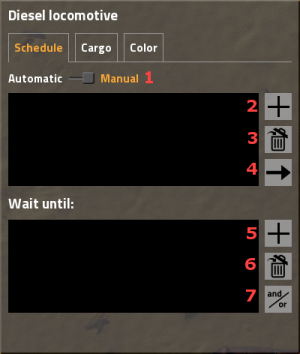
This section covers items used to make trains automatically transport items between stations. The player should be familiar with creating a rail system.
At first the player has to setup a rail system with at least two train stops, which are placed in the right-hand side of the expected train arrival direction. By hovering over the train stop with your mouse you see the positions of the vehicles for better setting up the train station (including un/loading machinery, refueling/repair installations).
When you set up the train schedule (see below) and fueled the train, you can start the train on it's schedule by switching from manual to automatic driving mode.
Train schedule
You can set up a list of train stops in the upper window. The train will run to the stops in the given order, if it's at the end it will continue with the first. Stops can be added by clicking button 2 (see picture). A popup appears with a list of all train stops. If you select one another popup appears where you have to select a wait condition.
Wait conditions are used to tell the train when to leave the station. There are 6 types of wait condition:
- Time passed - the only one available until version 0.12.
- Inventory full - All inventories of the train are full.
- Inventory empty - Same as above, but empty.
- Item count - The train (all cargoes summed) contains a specific amount of a certain item.
- Circuit condition - The train stop is connectible to the Circuit network, so the signals can used for wait conditions.
- Inactivity - No items were added or removed for the specified amount of seconds.
Hereafter the word "term" is used to describe one type of wait condition, and the words "wait condition" are used to describe the whole set of terms (it turns a bit into maths).
If you add more than one term, you can change the connection of those using the logical operators AND and OR (button 7). An AND condition will result in true if all terms are true. An OR condition will return true if at least one of the terms is true. If you have multiple terms connected with AND and OR in your list, the train checks will first calculate all AND conditions, and then move into the ORs in order.
Examples
Wait until full, up to 30 seconds:
Full cargo inventory OR 30 seconds passed
Wait until cargo full, or circuit condition Oil > 3000:
Full cargo inventory OR Circuit condition - Oil > 3000
Wait until empty, and 30 seconds passed, and 5 seconds of inactivity:
Empty cargo inventory AND 30 seconds passed AND 5 seconds of inactivity
Wait until iron ore is low, or copper ore is low and at least 30 seconds passed:
Cargo: Iron ore < 500 AND 30 seconds passed OR Cargo: Copper ore < 500 AND 30 seconds passed
This last example is processed as (note the parenthesis):
((Cargo: Iron ore < 500 AND 30 seconds passed) OR (Cargo: Copper ore < 500 AND 30 seconds passed))
Which is the same as this:
((Cargo: Iron ore < 500 OR Cargo: Copper ore < 500) AND 30 seconds passed)
Unfortunately, there is no way to write that shorter form in the current UI.
Train doesn't move?
- Train is fueled? Ensure that the locomotive has fuel of some kind.
- Misplaced or non-functional switches? Ensure that the train can plan a path through the switches.
- Another train on the same segment or block? Make sure the path of the train is unobstructed.
- Train stops placed correctly? Make sure that the yellow arrows when hovering on the stop point towards the end or exit of the stop.
- Is the train allowed to enter signals from the right direction? Are the signals set correctly?
No path?
When trains cannot reach the target, a "no path" symbol pops up over the locomotive. Check:
- Can the train reach every station by only driving forward? Build turning slopes or place a locomotive at both ends of a train!
- Are the train stops standing in the right direction?
- if you use rail signals, check that the signals are all allowing traffic in the correct direction.