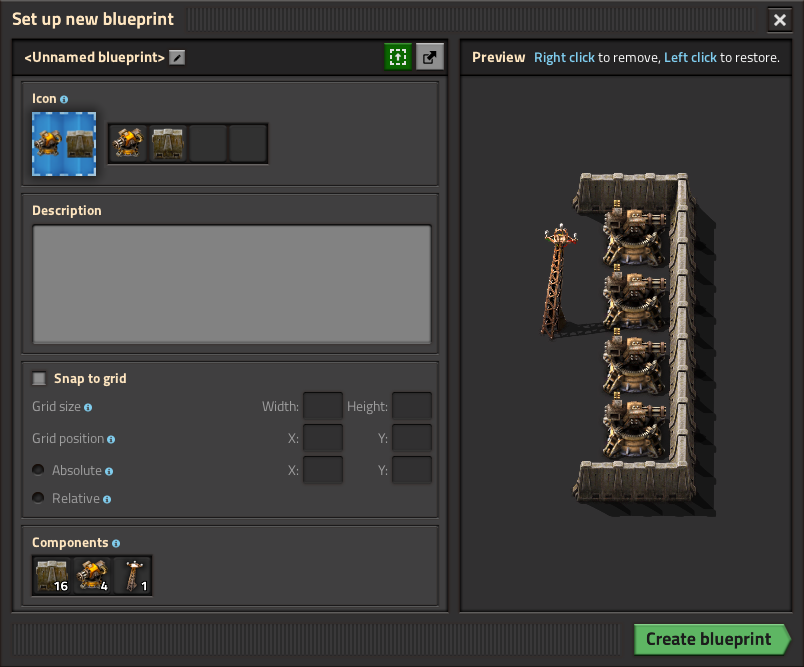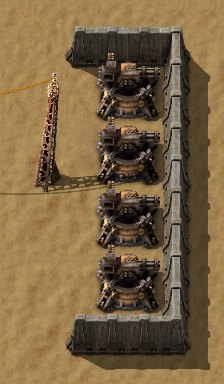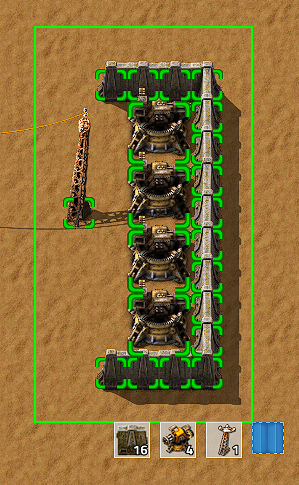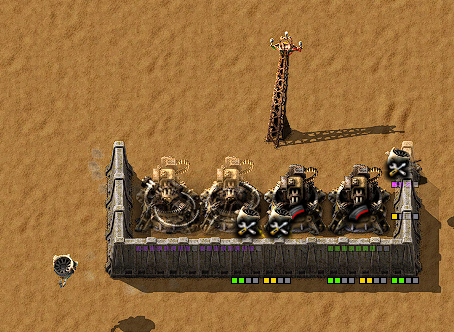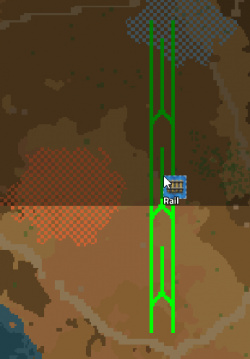Blueprint: Difference between revisions
mNo edit summary |
|||
| (77 intermediate revisions by 24 users not shown) | |||
| Line 1: | Line 1: | ||
{{Languages}} | |||
{{:Infobox:Blueprint}} | |||
'''Blueprints''' are items that contain building layouts. Blueprints are used to 'copy & paste' parts of a factory. Built areas can be selected for inclusion in a blueprint. When a blueprint is placed, a [[ghost]] of the layout appears on the ground. This can be used as a guide for manually placing factory pieces, or, more commonly, handed over to [[construction robot]]s for automated completion. | |||
Blueprints can be stored in a [[blueprint book]] or [[blueprint library]] to prevent them occupying inventory space or for organization or sharing purposes. | |||
== Achievements == | |||
{{Achievement|automated-construction}} | |||
{{Achievement|you-are-doing-it-right}} | |||
== Usage == | |||
Blank blueprints can be crafted by clicking the ( [[File:Blueprint_button.png|20px]] ) button in the [[shortcut bar]]. | |||
The blank blueprint can now be used to 'copy' a set of buildings. | |||
[[File:Blueprint-example- | For example, copying this small gun turret defense setup: | ||
[[File:Blueprint-example-01.png]] | |||
== | === Create a blueprint === | ||
To create a blueprint select the blueprint item out of the toolbar or the inventory. | |||
With the blueprint icon shown next to the mouse cursor, click and hold the left mouse button and drag a box as large as needed (which can be cancelled by pressing {{key|Q}}). | |||
All buildings which will be included in the blueprint will be highlighted with a green square. | |||
Once everything to 'copy' is inside the drag box, release the mouse button, and the 'Blueprint icon setup' menu will open. | |||
[[File:Blueprint-example-02.png]] | |||
=== Blueprint icon setup === | |||
On the | On the top left of the "Setup new blueprint" menu there are four icon slots. | ||
The game chooses automatically the number of icons and which are pre-selected depending on the number of buildings that are included. | |||
This can be changed by simply clicking on the icons to choose the desired ones. | |||
On the left the 'Total' number of components included in the blueprint is shown. | |||
Create the blueprint | The green "Create blueprint" button creates the blueprint. Additionally, blueprint creation can be cancelled by clicking the X in the top right corner. | ||
Canceling the blueprint does not consume the blueprint item. The created blueprint will replace the empty blueprint in the player's cursor. | |||
[[File:Blueprint-example-03.png]] | [[File:Blueprint-example-03.png]] | ||
== | === Placing the blueprint === | ||
To use/place the created blueprint select it from | To use/place the created blueprint select it from the tool belt or inventory. | ||
The whole building setup of the blueprint will be shown at your mouse cursor. | |||
In this case the Blueprint was renamed to "Example blueprint". | |||
It is possible to place it rotated, press the default key {{keybinding|r}} to rotate. | |||
The blueprint can be placed anywhere inside the green (or orange) 110×110 tiles area of a [[roboport]], or within range of a [[personal roboport]] installed in [[modular armor]] or [[spidertron]]. | |||
[[File:Blueprint-example-04.png]] | [[File:Blueprint-example-04.png]] | ||
After the blueprint | After the blueprint gets placed somewhere, the buildings are placed as ghost buildings. | ||
[[Construction robot]]s will now start to pick up the needed items from the construction network/the player inventory (if using a personal roboport) and place them at the ghost buildings. | |||
The required items need to be in the network in an [[active provider chest]], a [[passive provider chest]], a [[buffer chest]] or a [[storage chest]]. | |||
[[File:Blueprint-example-05.png]] | [[File:Blueprint-example-05.png]] | ||
== | Blueprints can be placed from map view as long as the area has been explored. | ||
[[File:Factorio_Blueprint_MapView.jpg|250px]] | |||
=== Viewing and clearing a blueprint === | |||
Right clicking on a blueprint allows you to view, edit and clear it. | |||
By clearing it, it will become blank so it can be set again. | |||
== Importing/Exporting blueprints == | |||
It is possible to export blueprints as a text string and import said text string to create a new blueprint. This makes sharing blueprints between players very easy.<br> | |||
Clicking the '''Export to string''' button ( [[File:ExportToString.png|25px]] ) in the top right of the blueprint edit window will pop up a window containing the '''Blueprint string'''. This string can be copied to the operating system clipboard, from where it could be saved to a text file or uploaded to a website. | |||
To import a blueprint, the player can click the '''Import string''' icon on the [[shortcut bar]] ( [[File:ImportString.png|25px]] ). A dialogue box will appear into which the string can be pasted. This will result in a blueprint appearing on the hand with the same setup as the one that was exported. | |||
The text string itself is a base64 encoded, compressed JSON string which contains all the information of the blueprint. It is therefore possible to decode/decompress the text string, change attributes of the blueprint in the JSON text and finally re-encode/compress it back to the known text string format. This basically allows blueprint editing outside of the game itself. | |||
A complete explanation of the blueprint JSON can be found on the [[blueprint string format]] page. | |||
== Additional information == | |||
* Once a blueprint is created, it can be used an unlimited amount of times. | |||
* To place a blueprint that is blocked by existing buildings, you can hold {{key|Shift}} to place the objects that aren't blocked. | |||
* The above trick will also mark [[rock]]s and [[tree]]s for deconstruction. | |||
* Buildings marked for [[Deconstruction planner|destruction]] will not block placing a blueprint. The blueprinted building cannot be placed if there are any buildings in the way. This can cause an item outside the construction zone to block construction of a 2×2 building on the edge of the zone. | |||
* The maximum of size a blueprint is 10k by 10k [[Map_structure#Tile|tiles]]. | |||
== History == | |||
{{history|0.17.10| | |||
* "Make blueprint" function is now accessible via keyboard shortcut.}} | |||
{{history|0.17.0| | |||
* Trains can be blueprinted.}} | |||
{{history|0.15.24| | |||
* In multiplayer, admins are allowed to modify other players' blueprints in the library, including deleting them.}} | |||
{{history|0.15.3| | |||
* Blueprints can be destroyed by clicking the trash can icon in the GUI.}} | |||
* | {{history|0.15.0| | ||
* | * [[Blueprint library]] introduced: Allows for keeping player's blueprints between individual game saves and allows sharing blueprints in multiplayer games. Also serves as unlimited inventory space for blueprints. | ||
* | * The build rotation of each blueprint is remembered independently of the general item build rotation. | ||
* | * Alternative select with blueprints (shift + select) skips the blueprint setup GUI. | ||
* | * Added ability to export and import blueprints, blueprint books, and deconstruction planners as strings. | ||
* Blueprints, blueprint books and deconstruction planners are obtainable from the library GUI with no crafting cost.}} | |||
{{history|0.14.15| | |||
* Changed the clear blueprint icon to the trashcan icon and moved it to the left of the cancel button, to make it less confusing for users.}} | |||
{{history|0.13.13| | |||
* Added [[Types/EntityPrototypeFlags|entity prototype flags]] not-blueprintable and not-deconstructable, so these can be controlled by mod makers.}} | |||
{{history|0.13.9| | |||
* Added tips and tricks for pasting wagon slots and cycling in [[blueprint book]].}} | |||
{{history|0.13.7| | |||
* Rocks can be mined while holding blueprints.}} | |||
{{history|0.13.5| | |||
* Blueprints with labels will now show the label when holding them in the active hand.}} | |||
{{history|0.13.0| | |||
* Blueprints can now be edited. | |||
* Added the [[blueprint book]] item, can hold multiple blueprints in one item. | |||
* Modules are now supported by blueprints. | |||
* Optimized drawing of connections between [[roboport]]s in blueprints. | |||
* [[Circuit network#Virtual_signals|Virtual signals]] can be used in blueprint icons. | |||
}} | |||
{{history|0.12.2| | |||
* Enabled swapping held blueprints with other blueprints directly. | |||
* Force building blueprints will mark colliding trees for deconstruction.}} | |||
{{history|0.12.0| | |||
* Enabled mining trees/ghosts while holding blueprints to be built. | |||
* Building blueprints over existing ghosts restores the ghost's life time. | |||
* Proper blueprint centering. | |||
}} | |||
{{history|0.11.18| | |||
* Blueprints can be built over things marked for deconstruction. | |||
* Blueprints can be force built by shift clicking. | |||
}} | |||
{{history|0.11.10| | |||
* Added [http://lua-api.factorio.com/latest/LuaItemStack.html Lua API] for reading/writing information from blueprints.}} | |||
{{history|0.10.2| | |||
* The rotation of turrets in blueprints no longer matters when testing for entity collision.}} | |||
{{history|0.10.0| | |||
* Blueprints can copy [[circuit network]] connections. | |||
* Miners in blueprints are now ignored if they are non-functional. | |||
* An [[inserter]]'s logistic conditions are copied when blueprinting. | |||
}} | |||
{{history|0.9.4| | |||
* Limit the size of the blueprint preview, so it is usable for very large blueprints.}} | |||
{{history|0.9.2| | |||
* The [[train stop]] and [[lab]] built from blueprints are now given dedicated names.}} | |||
{{history|0.9.0| | |||
*Introduced}} | |||
== See also == | == See also == | ||
* [[Deconstruction planner]] | * [[Deconstruction planner]] | ||
* [[Upgrade planner]] | |||
* [[Blueprint book]] | |||
* [[Logistic network]] | |||
* [[Roboport]] | |||
* [[Personal roboport]] | |||
* [[Construction robot]] | |||
* [[Blueprint string format]] | |||
{{ProductionNav}} | |||
{{C|Tools}} | |||
Latest revision as of 10:10, 6 October 2021
| Blueprint |
|
Stack size |
1 |
|
Prototype type |
|
|
Internal name |
blueprint |
|
Required technologies |
|
|
None required |
|
Blueprints are items that contain building layouts. Blueprints are used to 'copy & paste' parts of a factory. Built areas can be selected for inclusion in a blueprint. When a blueprint is placed, a ghost of the layout appears on the ground. This can be used as a guide for manually placing factory pieces, or, more commonly, handed over to construction robots for automated completion.
Blueprints can be stored in a blueprint book or blueprint library to prevent them occupying inventory space or for organization or sharing purposes.
Achievements

|
Automated construction Construct 100 machines using robots. |

|
You are doing it right Construct more machines using robots than manually. |
Usage
Blank blueprints can be crafted by clicking the ( ![]() ) button in the shortcut bar.
) button in the shortcut bar.
The blank blueprint can now be used to 'copy' a set of buildings.
For example, copying this small gun turret defense setup:
Create a blueprint
To create a blueprint select the blueprint item out of the toolbar or the inventory. With the blueprint icon shown next to the mouse cursor, click and hold the left mouse button and drag a box as large as needed (which can be cancelled by pressing Q). All buildings which will be included in the blueprint will be highlighted with a green square. Once everything to 'copy' is inside the drag box, release the mouse button, and the 'Blueprint icon setup' menu will open.
Blueprint icon setup
On the top left of the "Setup new blueprint" menu there are four icon slots. The game chooses automatically the number of icons and which are pre-selected depending on the number of buildings that are included. This can be changed by simply clicking on the icons to choose the desired ones. On the left the 'Total' number of components included in the blueprint is shown.
The green "Create blueprint" button creates the blueprint. Additionally, blueprint creation can be cancelled by clicking the X in the top right corner. Canceling the blueprint does not consume the blueprint item. The created blueprint will replace the empty blueprint in the player's cursor.
Placing the blueprint
To use/place the created blueprint select it from the tool belt or inventory. The whole building setup of the blueprint will be shown at your mouse cursor. In this case the Blueprint was renamed to "Example blueprint". It is possible to place it rotated, press the default key r to rotate. The blueprint can be placed anywhere inside the green (or orange) 110×110 tiles area of a roboport, or within range of a personal roboport installed in modular armor or spidertron.
After the blueprint gets placed somewhere, the buildings are placed as ghost buildings. Construction robots will now start to pick up the needed items from the construction network/the player inventory (if using a personal roboport) and place them at the ghost buildings. The required items need to be in the network in an active provider chest, a passive provider chest, a buffer chest or a storage chest.
Blueprints can be placed from map view as long as the area has been explored.
Viewing and clearing a blueprint
Right clicking on a blueprint allows you to view, edit and clear it. By clearing it, it will become blank so it can be set again.
Importing/Exporting blueprints
It is possible to export blueprints as a text string and import said text string to create a new blueprint. This makes sharing blueprints between players very easy.
Clicking the Export to string button ( ![]() ) in the top right of the blueprint edit window will pop up a window containing the Blueprint string. This string can be copied to the operating system clipboard, from where it could be saved to a text file or uploaded to a website.
) in the top right of the blueprint edit window will pop up a window containing the Blueprint string. This string can be copied to the operating system clipboard, from where it could be saved to a text file or uploaded to a website.
To import a blueprint, the player can click the Import string icon on the shortcut bar ( ![]() ). A dialogue box will appear into which the string can be pasted. This will result in a blueprint appearing on the hand with the same setup as the one that was exported.
). A dialogue box will appear into which the string can be pasted. This will result in a blueprint appearing on the hand with the same setup as the one that was exported.
The text string itself is a base64 encoded, compressed JSON string which contains all the information of the blueprint. It is therefore possible to decode/decompress the text string, change attributes of the blueprint in the JSON text and finally re-encode/compress it back to the known text string format. This basically allows blueprint editing outside of the game itself.
A complete explanation of the blueprint JSON can be found on the blueprint string format page.
Additional information
- Once a blueprint is created, it can be used an unlimited amount of times.
- To place a blueprint that is blocked by existing buildings, you can hold Shift to place the objects that aren't blocked.
- The above trick will also mark rocks and trees for deconstruction.
- Buildings marked for destruction will not block placing a blueprint. The blueprinted building cannot be placed if there are any buildings in the way. This can cause an item outside the construction zone to block construction of a 2×2 building on the edge of the zone.
- The maximum of size a blueprint is 10k by 10k tiles.
History
- 0.17.10:
- "Make blueprint" function is now accessible via keyboard shortcut.
- 0.17.0:
- Trains can be blueprinted.
- 0.15.24:
- In multiplayer, admins are allowed to modify other players' blueprints in the library, including deleting them.
- 0.15.3:
- Blueprints can be destroyed by clicking the trash can icon in the GUI.
- 0.15.0:
- Blueprint library introduced: Allows for keeping player's blueprints between individual game saves and allows sharing blueprints in multiplayer games. Also serves as unlimited inventory space for blueprints.
- The build rotation of each blueprint is remembered independently of the general item build rotation.
- Alternative select with blueprints (shift + select) skips the blueprint setup GUI.
- Added ability to export and import blueprints, blueprint books, and deconstruction planners as strings.
- Blueprints, blueprint books and deconstruction planners are obtainable from the library GUI with no crafting cost.
- 0.14.15:
- Changed the clear blueprint icon to the trashcan icon and moved it to the left of the cancel button, to make it less confusing for users.
- 0.13.13:
- Added entity prototype flags not-blueprintable and not-deconstructable, so these can be controlled by mod makers.
- 0.13.9:
- Added tips and tricks for pasting wagon slots and cycling in blueprint book.
- 0.13.7:
- Rocks can be mined while holding blueprints.
- 0.13.5:
- Blueprints with labels will now show the label when holding them in the active hand.
- 0.13.0:
- Blueprints can now be edited.
- Added the blueprint book item, can hold multiple blueprints in one item.
- Modules are now supported by blueprints.
- Optimized drawing of connections between roboports in blueprints.
- Virtual signals can be used in blueprint icons.
- 0.12.2:
- Enabled swapping held blueprints with other blueprints directly.
- Force building blueprints will mark colliding trees for deconstruction.
- 0.12.0:
- Enabled mining trees/ghosts while holding blueprints to be built.
- Building blueprints over existing ghosts restores the ghost's life time.
- Proper blueprint centering.
- 0.11.18:
- Blueprints can be built over things marked for deconstruction.
- Blueprints can be force built by shift clicking.
- 0.10.2:
- The rotation of turrets in blueprints no longer matters when testing for entity collision.
- 0.10.0:
- Blueprints can copy circuit network connections.
- Miners in blueprints are now ignored if they are non-functional.
- An inserter's logistic conditions are copied when blueprinting.
- 0.9.4:
- Limit the size of the blueprint preview, so it is usable for very large blueprints.
- 0.9.2:
- The train stop and lab built from blueprints are now given dedicated names.
- 0.9.0:
- Introduced