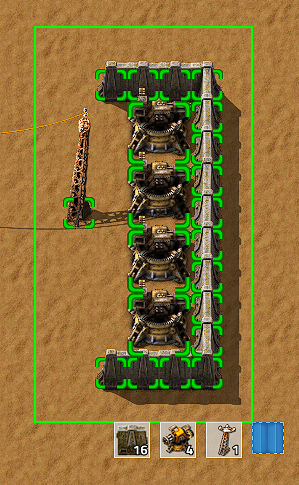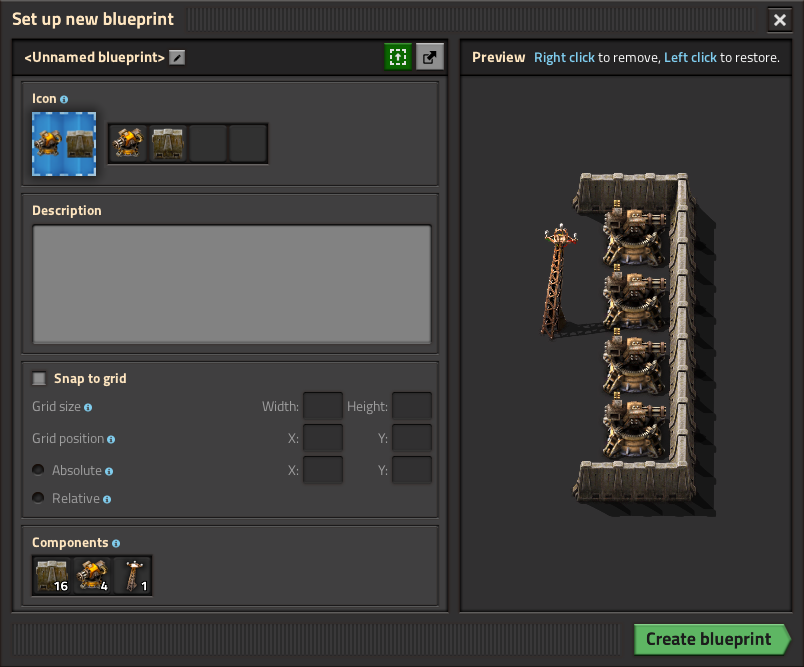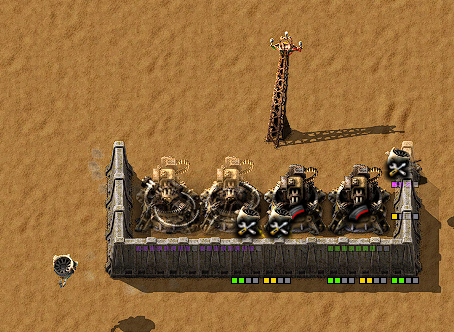Blueprint: Difference between revisions
| Line 16: | Line 16: | ||
== Create a blueprint == | == Create a blueprint == | ||
To create a blueprint select it out of the toolbar or the inventory | To create a blueprint select it out of the toolbar or the inventory. With the blueprint icon shown next to the mouse cursor, click and hold the left mouse button and drag a box as large as needed. All buildings which will be included in the blueprint will be highlighted green. If everything to 'copy' is inside the drag box, release the mouse button, and the 'Blueprint icon setup' menu will open. | ||
[[File:Blueprint-example-02.png]] | [[File:Blueprint-example-02.png]] | ||
Revision as of 13:03, 31 August 2015
Blueprints are a smart way to 'copy & paste' parts of a factory with help of Construction robots.
| Recipe: | + => |
| Req. technology: | Automated construction |
Craft a blank blueprint
Blank blueprints can be crafted in the crafting menu in the top row of the production tab. The blank blueprint can now be used to 'copy' a set of buildings.
For example we will copy this small laser defense setup: 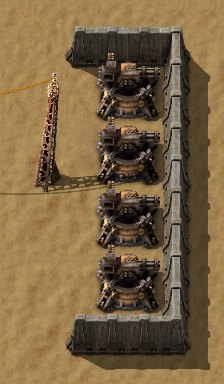
Create a blueprint
To create a blueprint select it out of the toolbar or the inventory. With the blueprint icon shown next to the mouse cursor, click and hold the left mouse button and drag a box as large as needed. All buildings which will be included in the blueprint will be highlighted green. If everything to 'copy' is inside the drag box, release the mouse button, and the 'Blueprint icon setup' menu will open.
Blueprint icon setup
On the top left of the 'Blueprint icon setup" menu there are four icon slots. The game chooses automaticly how many icons and which are preselected depending on the amount of buildings that are included. However they can be changed by simply clicking on them and choose the wanted icons.
On the top right there are two icons to 'create blueprint' and 'cancel blueprint'. The 'create blueprint' icon will also show a preview about how the blueprint icon will look after creation.
The 'Blueprint preview' just shows the preview of the blueprint.
On the bottom is shown the 'Total' amount of buildings included in the blueprint.
Create the blueprint if everything is fine or cancel it. By canceling the blueprint is not lost. The created blueprint will be in the toolbelt or the inventory (or dropped to ground if no place is available).
Place the blueprint
To use/place the created blueprint select it from your toolbelt or inventory. The whole building setup of the blueprint will be shown at your mouse cursor. It is possible to place it rotated. The blueprint could be placed everywhere but it needs to be inside the green (or orange) 100x100 area of a Roboport to be actually built.
After the blueprint got placed somewhere the buildings are placed as ghost buildings. When inside the construction network Construction robots will now start to pick up the needed items and replace the ghost buildings. The needed items needs to be inside the logistic network in an Active Provider chest, a Passive Provider chest or a Storage chest.
Deleting a blueprint
Blueprints could be deleted by rightclicking them, which requires one Electronic circuit. After that the blueprint will be blank again.
Additional informations
- Once a blueprint is created it could be used unlimited times.
- To place a blueprint that is blocked by existing construction you can hold shift to place the things that aren't blocked.
- Buildings marked for destruction will not block placing a blueprint. The building cannot be placed until a construction bot can remove it. This can cause an item outside the construction zone to block construction of a 2x2 building on the edge of the zone.
- It is unknown if there is a limit about the size of a blueprint. But it could at least be bigger then one screen even when zoomed out max.
- Placing very large blueprints can be problematic when parts of it are out of the roboport construction area. If roboports are part of the blueprint and are placed inside the construction area they will extend the logistics zone as soon as it is powered up.
- Ghost-buildings stay for 5 minutes, after that they get removed. So be sure to have all items needed to build in this time frame. You can refresh the time limit by placing the blueprint again.